RUNOS Installation Guide¶
Minimal System Requirements¶
- RAM: 2Gb
- HDD: 8Gb
- Operating System: Ubuntu 18.04 and higher
- Browser: Google Chrome
RUNOS Installation from Source¶
Install Dependencies¶
Install curl and Nix package manager:
sudo apt-get install curl curl https://nixos.org/nix/install | sh
Install Redis in-memory data store:
sudo apt install redis-server
Install nginx server:
sudo apt install nginx
Build RUNOS from Source¶
Getting sources:
git clone https://github.com/ARCCN/runos.git
Run nix-shell inside runos directory to build dependencies:
cd runos nix-shell
Create build directory, run cmake and make:
mkdir build cd build cmake .. make cd ..
Install Application from Source¶
Go to the apps folder:
cd /runos/src/apps
Getting application sources:
git clone http://<application repository path>/app.git
If it is necessary, edit application’s configuration file (settings.json) inside application directory.
Run nix-shell inside runos directory:
cd ../.. nix-shell
Rebuild RUNOS with application inside build directory:
cd build cmake .. make cd ..
Start RUNOS¶
Start RUNOS with default RUNOS settings file (runos-settings.json):
./build/runos
Start RUNOS with your settings file (your_runos_settings.json):
./build/runos -c /path_to_file/your_runos_settings.json
RUNOS Web UI Configuring¶
Configure nginx server (edit nginx.conf) using vim editor:
sudo vim /etc/nginx/nginx.conf
Add the following text about server into http section of nginx.conf file (you need add your absolute path to the runos build directory):
http { server { listen 8080; root <...absolute/path/to/runos/build/directory...>/web; location ~*\.(html|css|js)$ {} location /images {} location / { proxy_pass http://localhost:8000; } } }Restart nginx server:
sudo service nginx restart
Start RUNOS Web UI in your browser:
http://$CONTROLLER_IP:8080/topology.html
Installation with Virtual Machine Image¶
- Download RUNOS Virual Machine.
- Download and install last version of Virtual Box.
- Start Virtual Box and then export RUNOS-2.0-VM: “File -> Export Configuration”.
- Add and configure NAT Network of Virtual Box: File - > Preferences -> Network -> Create NAT Network
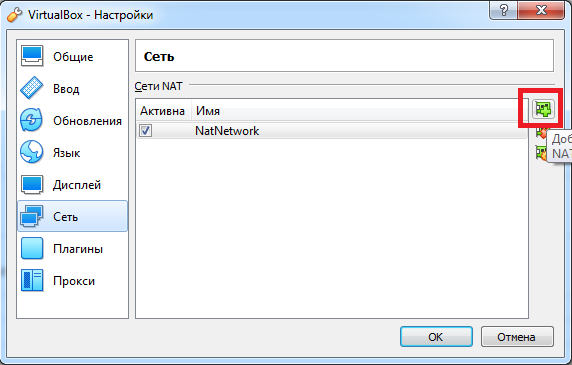
- Add and configure Virtual Host Adapter of Virtual Box: File -> Host Network Manager. And then configure and start DHCP server.
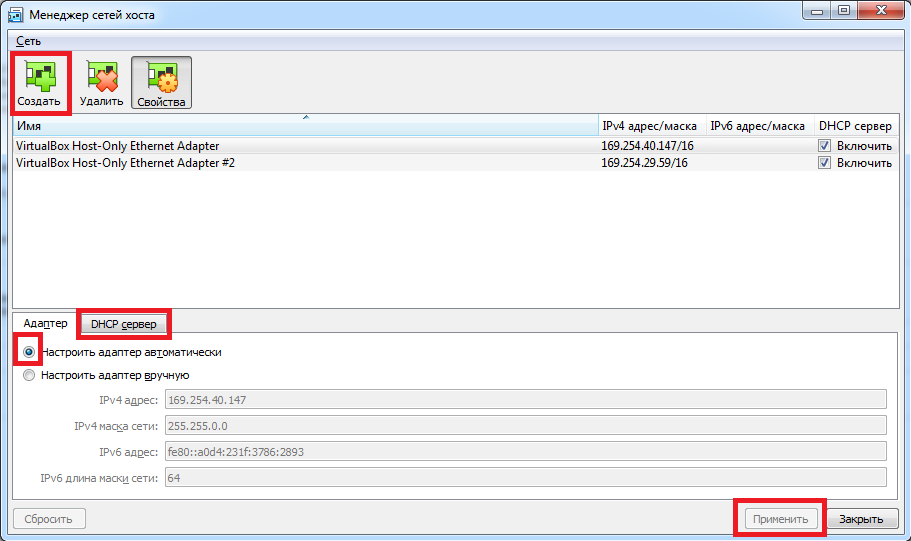
- Start RUNOS virtual machine.
RUNOS is located in the folder: /home/runos/runos.
Test RUNOS Using Mininet¶
Install Mininet network emulator:
git clone git://github.com/mininet/mininet cd mininet sudo ./util/install.sh -nfv cd ..
Start RUNOS controller:
cd runos nix-shell ./build/runos
Start a simple network topology in Mininet (4 switches and 4 hosts):
sudo mn --topo linear,4 --switch ovsk,protocols=OpenFlow13 --controller remote,ip=127.0.0.1,port=6653
Start RUNOS Web UI, open the following link in your browser: